A while back, our man Geoff Graham treated us to a refresher on the CSS initial-letter property, but how can you style drop and initial caps to reflect a brand’s visual identity and help to tell its stories?
Here’s how I do it in CSS by combining ::first-letter and initial-letter with other unexpected properties, including border-image, and clip-path.
My brief: Patty Meltt is an up-and-coming country music sensation, and she needed a website to launch her new album. She wanted it to be distinctive-looking and memorable, so she called Stuff & Nonsense. Patty’s not real, but the challenges of designing and developing sites like hers are.
First, a drop cap recap. Chris Coyier wrote about drop caps several years ago. They are a decorative letter at the beginning of a paragraph, often spanning several lines of text. It’s a typographic flourish found in illuminated manuscripts and traditional book design, where it adds visual interest and helps guide a reader’s eye to where they should begin.
Study manuscripts from the Middle Ages onwards, and you’ll find hand-decorated illuminated capitals. The artists who made these initial letters were fabulously called “illuminators.” These medieval versals went beyond showing someone where to start reading; historiated letters also illustrated the stories, which was especially useful since most people in the Middle Ages couldn’t read.
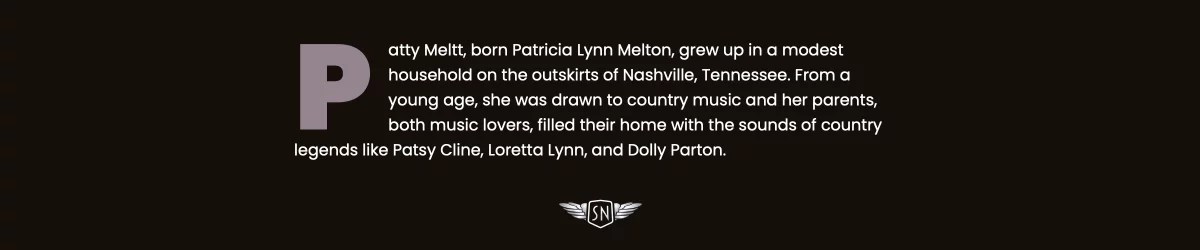
On the web, drop caps can improve readability and reflect a brand’s visual identity.
A brief refresher on properties and values
In CSS, drop caps are created using the ::first-letter pseudo-element in combination with initial-letter. As you might expect, ::first-letter targets the very first letter of a block of text, enabling you to style it independently from the rest of a paragraph. The first number sets how many lines tall the letter appears, and the second controls its baseline alignment — that is, which line of text the bottom of the cap sits on.
p::first-letter
-webkit-initial-letter: 3 3;
initial-letter: 3 3;
Because browser support still varies, it’s common to include both the unprefixed and -webkit- prefixed properties for maximum compatibility. And speaking of browser support, it’s also sensible to wrap the initial-letter property inside an @supports CSS at-rule so we can check for browser support and provide a fallback, if needed:
@supports (initial-letter:2) or (-webkit-initial-letter:2)
p::first-letter
-webkit-initial-letter: 3 3;
initial-letter: 3 3;
The initial-letter property automatically calculates the font size to match the number of lines a drop cap spans. On its own, this can make for quite a first impression. However, drop caps really start to come to life when you combine initial-letter with other CSS properties.
Tip: Interactive examples from this article are available in my lab.
Shadows
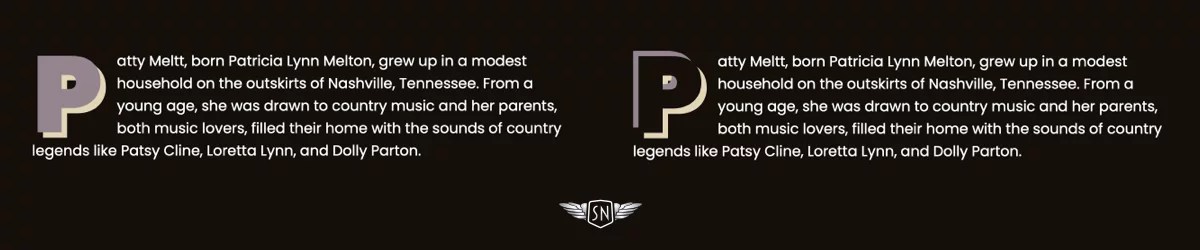
When I want to lift a drop cap off the page, I can add a single text-shadow. Shadows can be colourful and don’t have to be black. I created a full live demo you can check out.
p::first-letter
/* ... *//
text-shadow: 6px 6px 0 #e6d5b3;
But why use just one shadow when two hard-edged shadows will turn a cap into a classic graphic typographic element?
p::first-letter
/* ... */
text-shadow:
-6px -6px 0 #7d6975,
6px 6px 0 #e6d5b3;

Strokes
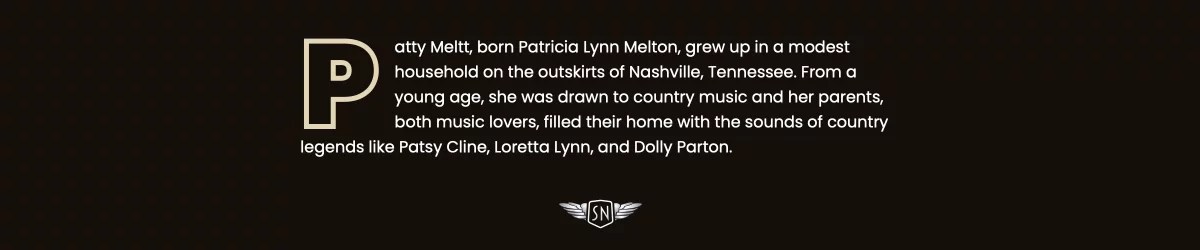
The text-stroke property — shorthand for text-stroke-width and text-stroke-color — adds an outline to the centre of the text shape. It’s a Baseline feature and is now widely available. I can make the cap text transparent or colour it to match the page background.
p::first-letter
/* ... */
text-stroke: 5px #e6d5b3;
Backgrounds

Adding a background is a simple way to start making a cap more decorative. I could start by adding a solid background-color.
p::first-letter
/* ... */
background-color: #97838f;
To add a lighting effect, I could apply a conical, linear, or radial gradient background image (here’s a demo):
p::first-letter
/* ... */
background-color: #e6d5b3;
background-image: linear-gradient(135deg,#c8b9c2 0%, #7d6975 50%);
And even an image URL to use a bitmap or vector image as a background (and here’s that demo):
p::first-letter
/* ... */
background-color: #e6d5b3;
background-image: url(...);
background-size: cover;
Things become even more interesting by clipping a bitmap, gradient, or vector background image to the text while setting its colour to transparent. Now, the image will only appear inside the text space (demo).
p::first-letter
/* ... */
background-clip: text;
color: transparent;
Borders
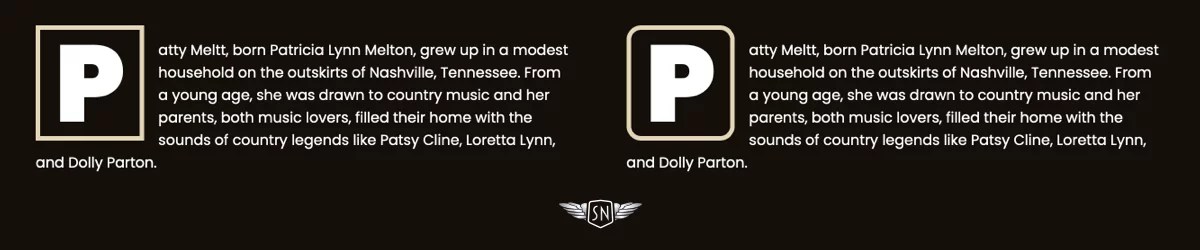
You might think borders are boring, but there’s plenty you can do to make them look interesting. I could start by applying a solid border to surround the cap box (demo).
p::first-letter
/* ... */
border: 5px solid #e6d5b3;
Then, I could apply border-radius to slightly round all its corners (demo).
p::first-letter
/* ... */
border-radius: 1rem;
Or, I might round individual corners for a more interesting look (demo):
p::first-letter
/* ... */
border-top-left-radius: 3rem;
border-bottom-right-radius: 3rem;

And then there’s the border-image property, a powerful, yet often overlooked CSS tool. By slicing, repeating, and outsetting images, you can create intricate borders and decorative drop caps with minimal code.

You can insert a bitmap or vector format image, or drop a CSS gradient into the border space:
p::first-letter
/* ... */
border-style: solid;
border-width: 10px;
border-image: conic-gradient(...) 1;
Clipping
The clip-path property lets you define a custom shape that controls which parts of an element are visible and which are hidden. Instead of always showing a rectangular box, you can use clip-path to crop elements into circles, polygons, or even complex shapes defined with SVG paths. It’s an effective way to create visual effects like this right-facing arrow. Clipping the drop cap into an arrow shape isn’t just decorative — it reinforces direction and hierarchy, literally pointing readers to where the story begins. Here’s a demo of the following example.
p::first-letter
/* ... */
padding-inline: 1rem 2rem;
background-color: #e6d5b3;
clip-path: polygon(...);
Or a glossy sticker shape cap, made by combining clip-path with a gradient background image and a text shadow (demo).
Transforms
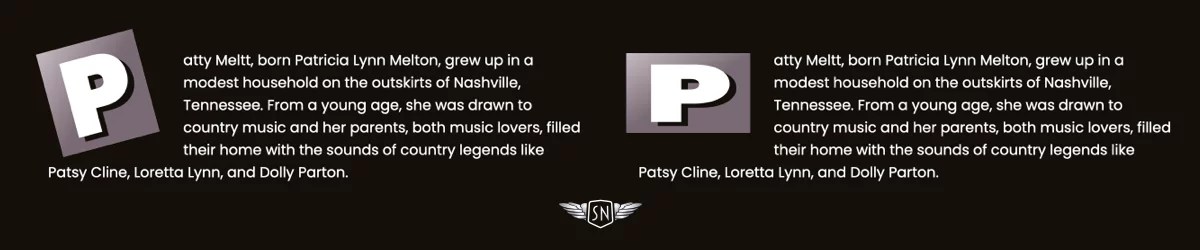
You can transform a drop cap independently from the rest of a paragraph by rotating, scaling, skewing, or translating it to make it feel more dynamic:
p::first-letter
/* ... */
margin-inline-end: 2.5em;
transform: skew(20deg, 0deg);
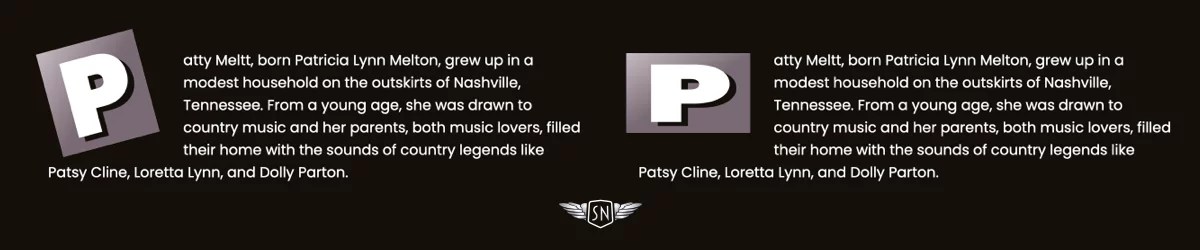
And with a little trial and error to arrive at the correct values, you could even flow the remaining paragraph text around the cap using the shape-outside property (demo):
p::first-letter
/* ... */
display: block;
float: left;
shape-outside: polygon(0 0, 0 200px, 250px 600px);
shape-margin: 50px;
transform: skew(20deg, 0deg) translateX(-60px);
Drop caps don’t just help guide a reader’s eye to where they should begin; they also set the tone for what follows. A well-designed drop cap adds visual interest at the start of a block of text, drawing attention in a way that feels intentional and designed. Because it’s often the first element the reader sees, caps can carry a lot of visual weight, making them powerful tools for expressing a brand’s identity.
Designing for Patty Meltt
Patty Meltt wanted a website packed with design details. Every element added to a design is an opportunity to be expressive, and that includes her drop caps.
Her biography page is presentable, but we felt a focus on where someone should start reading was lacking.
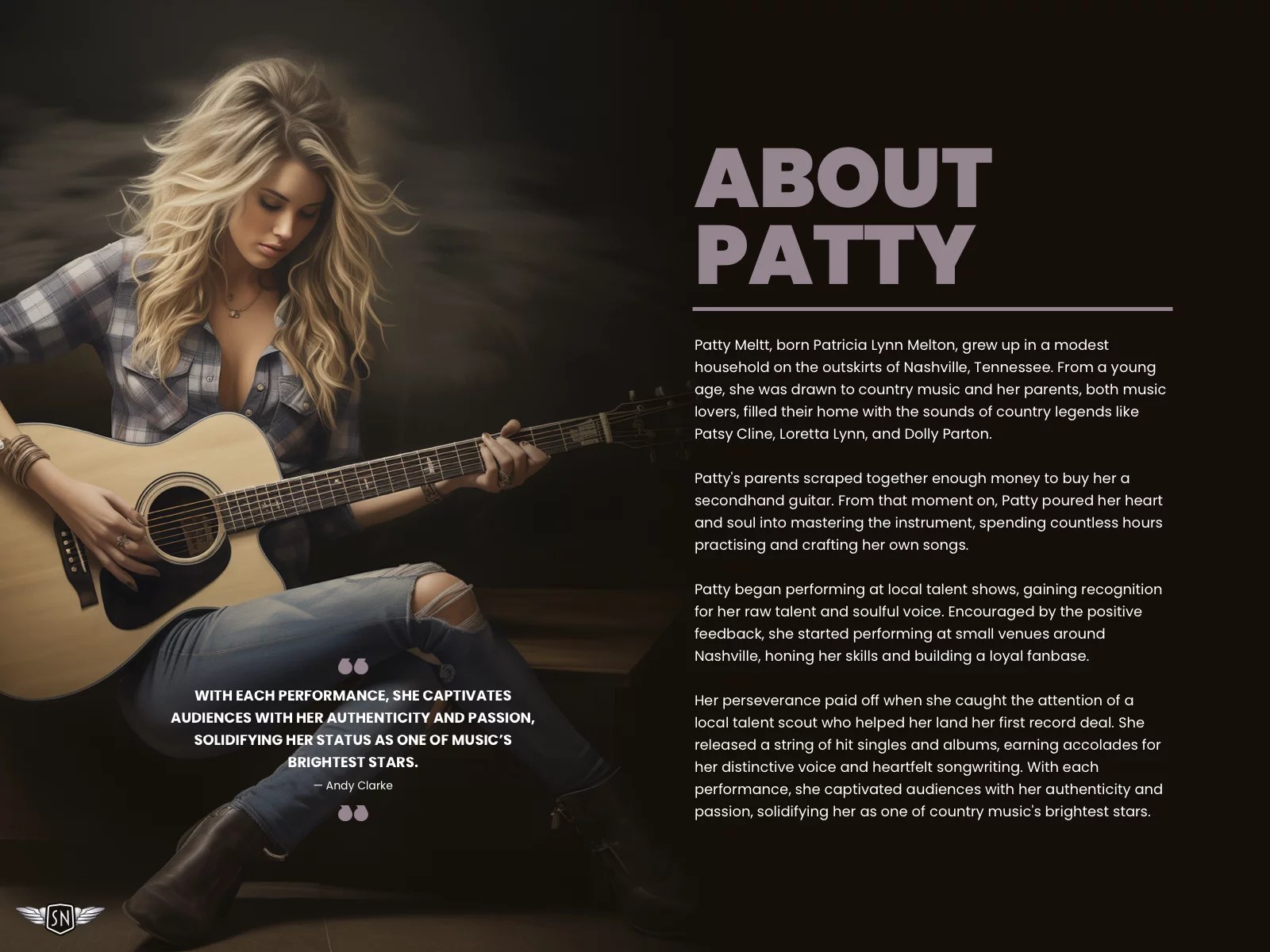
From the selection of designs I showed her, she felt the sticker-style cap best suited her brand.
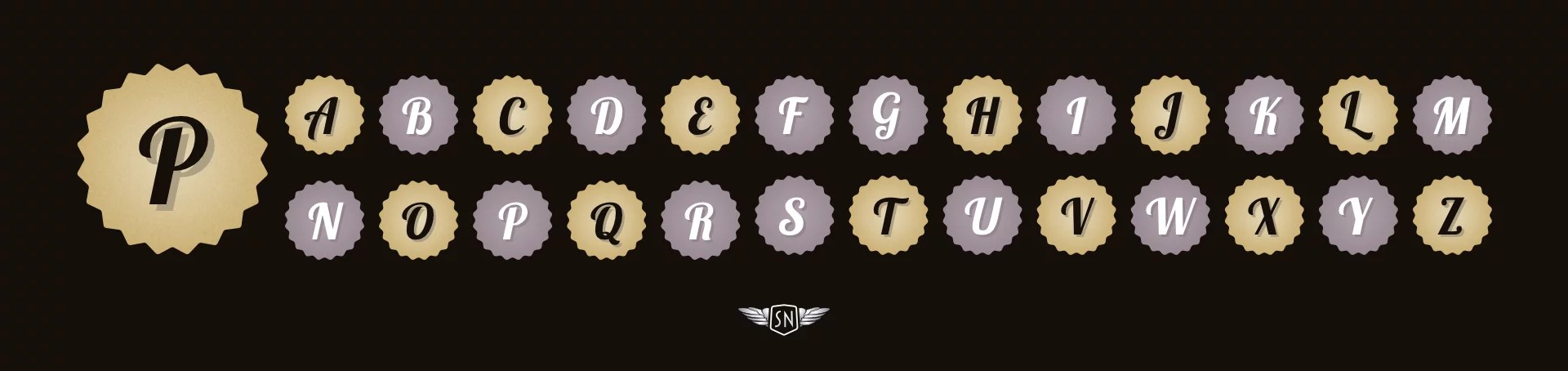
To implement it, first, I added a cursive typeface which matches her branding and contrasts with the rest of her typographic design:
p::first-letter
font-family: "Lobster Two", sans-serif;
font-weight: 700;
I changed the cap colour to match the page background and added a semi-transparent text shadow:
p::first-letter
/* ... */
color: #140F0A;
text-shadow: 6px 6px 0 rgba(163,148, 117, .8);
Next, I clipped the cap box to a visible area shaped like a sticker:
p::first-letter
/* ... */
clip-path: polygon(...);
…before applying two background images — a noise-filled SVG and a radial gradient — that I blended using a background-blend-mode:
p::first-letter
/* ... */
background-image: url(img/cap-noise.svg),
radial-gradient(circle, #e6d5b3 0%, #cdaa65 100%);
background-blend-mode: soft-light, normal;
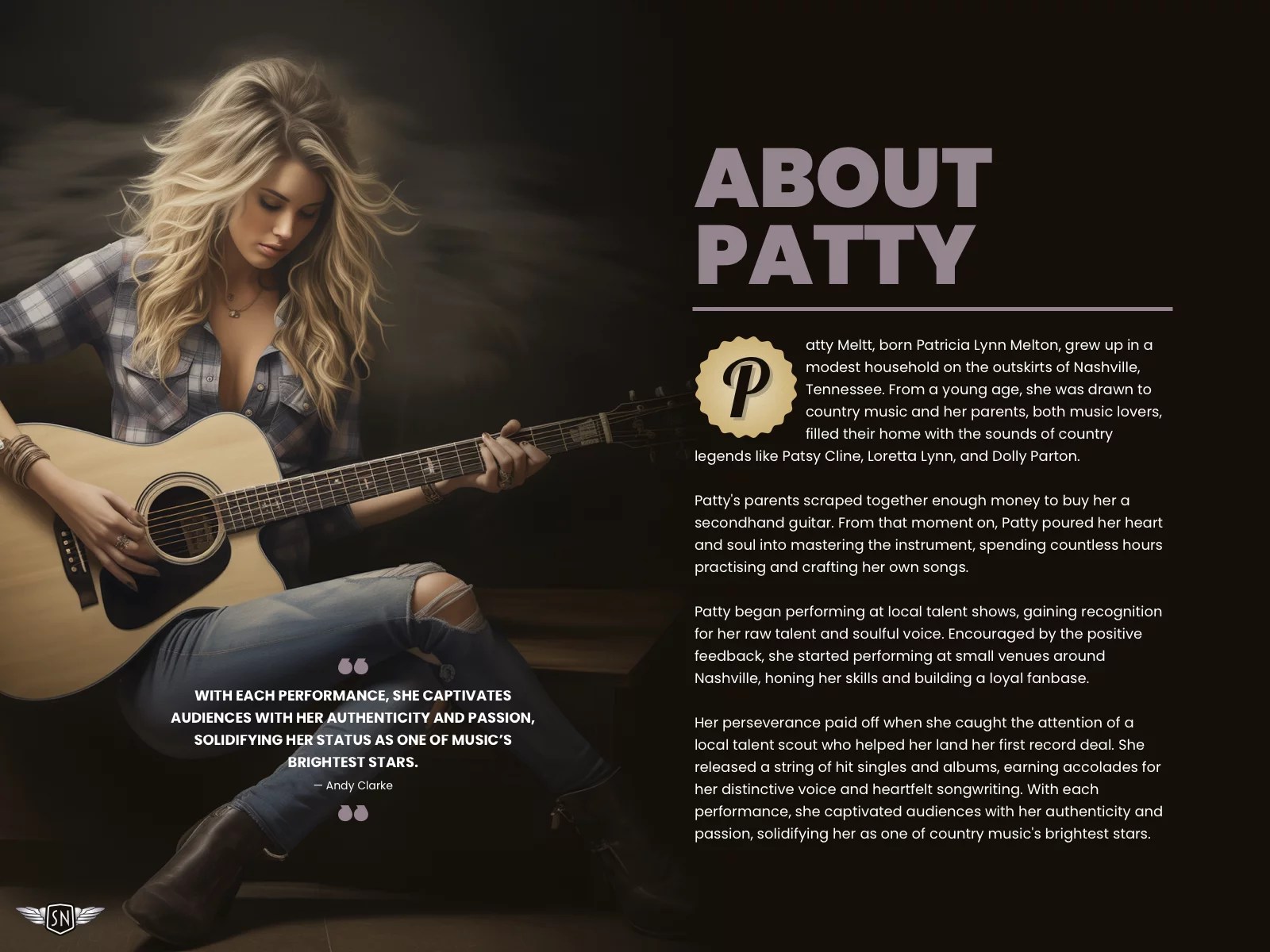
The result is a drop cap that’s as stylish as cut-off jeans and a pair of gator-skinned boots.
Conclusion
Styling drop caps isn’t just about decoration — it’s about setting a tone, drawing readers in, and using every detail to express a brand’s voice. CSS has the tools to go beyond the default: gradients, textures, borders, and even complex shapes all help transform first letters into statements. So don’t waste the opportunities that drop caps give you. Make ’em sing.
#ADD, #Amp, #Article, #Articles, #Artists, #Attention, #Background, #BackgroundClip, #BackgroundImage, #Book, #Border, #BorderRadius, #Borders, #Box, #Branding, #Browser, #Circles, #CLIP, #ClipPath, #Code, #Color, #CSS, #CssTricks, #Design, #Details, #Digitalocean, #Direction, #Display, #Effects, #Express, #Eye, #Focus, #Full, #Gradients, #Hand, #How, #Identity, #Images, #InitialLetter, #Inspiration, #It, #Life, #Light, #Lighting, #LinearGradient, #Lobster, #Margin, #Music, #Noise, #One, #Other, #Outline, #RadialGradient, #Read, #Reading, #REST, #Scaling, #Semi, #Serif, #Shadow, #ShapeOutside, #Shapes, #Shorthand, #Space, #Square, #Stories, #Stroke, #Study, #SVG, #Text, #TextShadow, #Tool, #Tools, #Transform, #Typography, #URL, #Us, #Vector, #VisualEffects, #Voice, #Waste, #Web
Published on The Digital Insider at https://is.gd/bBlE8Y.
Comments
Post a Comment
Comments are moderated.