As someone with a degree in Media Communications who is familiar with professional video editing software like Premiere Pro, I understand the complexity of these tools. They can quickly become overwhelming and time-consuming to learn, especially if you’re new to video editing or don't have much time to begin with.
I recently came across FlexClip, a game-changer for beginner video editors who feel buried under endless editing options. It has a user-friendly interface, thousands of customizable templates, and powerful AI tools. FlexClip turns video creation into a streamlined, enjoyable process!
In this FlexClip review, I'll discuss what it is, who it's best for, and its key features. Then, I'll show you how I used FlexClip's AI Video Generator to create this video of a review I wrote on Vidyo.ai:
I'll finish the article by comparing FlexClip with its top three alternatives (Pictory, Synthesys, and Deepbrain AI). The goal is that by the end, you'll know if FlexClip is right for you!
Verdict
FlexClip is a versatile online video creation tool with an intuitive interface, 6,000+ customizable templates, and an unlimited stock library. It offers impressive AI-powered features and flexible plans. However, the free and basic plans feel restricting, and there's a lack of personal touch due to its reliance on AI.
Pros and Cons
- User-friendly interface is ideal for beginners.
- 6,000+ customizable templates.
- Unlimited royalty-free stock library.
- AI-powered tools streamline video creation.
- Cloud-based access from any device.
- Flexible plans for different budgets.
- Collaboration features for team projects.
- Wide range of features like animations, transitions, and filters.
- Simple drag-and-drop interface for all skill levels.
- Tools to trim and adjust audio or use royalty-free tracks.
- Videos on the free plan have a watermark, which requires a paid plan to remove.
- The free plan has limitations on video length and stock video access.
- The basic plan restricts the number of stock videos per project.
- Lacks a personal touch due to reliance on AI.
- Basic features may limit creativity.
What is FlexClip?
FlexClip is an all-in-one online video creation platform developed by PearlMountain (est. 2016). It is designed to make professional video production accessible to everyone. Through the platform, PearlMountain offers user-friendly tools and AI-powered features so you can effortlessly create stunning videos.
The platform offers over 6000 customizable templates, an unlimited library of stock resources, and powerful video editing tools. These features make FlexClip suitable for various industries, including marketing, education, real estate, and more.
FlexClip is used and loved by millions worldwide, with over 40 million users, 5 million registered users, and 10 million video downloads. Its platform is built on innovation, trust, and collaboration principles, which ensure that even those without advanced video editing skills can easily create high-quality videos.
FlexClip's development team at PearlMountain has over a decade of experience in graphics and multimedia software and has dedicated themselves to providing reliable and superior performance worldwide. With offices in Hong Kong and Chengdu, China, FlexClip continues to innovate and expand to meet the increasing demand for affordable, high-quality video creation tools.
Who is FlexClip Best For?
FlexClip is an excellent option for people and businesses who want an easy online video editor with many features. FlexClip's simple interface is perfect for beginners and those intimidated by professional video editing software.
FlexClip's main strength is that it makes video creation easy, even for those with limited tech skills. Whether you are a social media manager, a teacher, or a small business owner, FlexClip helps you make interesting videos that connect with your audience!
Here's who FlexClip is best for:
- Marketers can use FlexClip to create engaging video ads, explainer videos, and social media content tailored to different platforms. They can choose from thousands of templates and easily customize them to maintain brand consistency across video campaigns.
- Social media managers can use FlexClip to enhance their content strategy by creating engaging videos for social media platforms like TikTok and Instagram. They can quickly edit videos to match current trends and keep their audience engaged.
- Educators can use FlexClip to create interactive video lessons and tutorials to boost retention and improve remote and in-person learning experiences. For example, they can use the FlexClip screen recorder to demonstrate software usage in online courses.
- Real estate professionals can use FlexClip to showcase property listings with stunning virtual tours and video presentations. For example, they can create videos highlighting a property's key features and share them on social media for a wider reach.
- Content creators can use FlexClip to produce high-quality videos for platforms like YouTube, even if they aren't tech-savvy. With FlexClip, they can add effects and transitions to elevate their visual storytelling and captivate their audience.
- Small business owners can integrate FlexClip into their business plan to create professional marketing videos that boost brand awareness without needing advanced design skills. For example, they can make product demos or customer testimonials that include their logo and brand colors for consistent branding.
- Freelancers can use FlexClip to enhance their portfolios with unique video presentations of their work, helping them stand out to potential clients. For example, graphic designers could showcase their designs in a sleek video highlighting their skills.
- Event planners can use FlexClip to create promotional videos, highlight reels, and invites that attract attendees. They can customize templates with event themes and add music to make the promotional video content more engaging.
- Podcasters can use FlexClip to turn audio episodes into shareable video clips, increasing their visibility on social media. They can add subtitles and visuals to highlight key moments from their podcast, reaching a wider audience.
- Nonprofits can use FlexClip to create compelling fundraising videos that connect with donors by telling impactful stories. They can combine testimonials, powerful visuals, and clear calls to action to inspire support.
- Bloggers can use FlexClip to embed complementary videos within their written content, boosting reader engagement and improving SEO. They can create quick how-to videos or visual summaries that align with their blog topics.
FlexClip Key Features
FlexClip has many AI and video editing tools that make video creation easier. It's a complete editing toolkit that gives you full control over your video and audio!
In addition to these powerful features, FlexClip offers 6,000+ free and customizable templates organized by industry and platform. These templates will help you start working on professional-looking videos without starting from scratch!
Here are the AI tools that come with FlexClip:
- AI Image to Image: FlexClip's AI Image to Image Generator uses AI technology to transform your photos into various art styles, such as cartoons or oil paintings. Upload an image, write a description, choose a style, and generate high-quality, versatile visuals for personal and professional use!
- AI Text to Video: FlexClip's AI Text to Video tool quickly turns text prompts or URLs into engaging videos. It's great for creating all kinds of videos, such as promotional or explainer videos. It also offers complete customization with editing tools, including text-to-speech, auto subtitles, and access to millions of stock resources. These tools and resources make video creation with FlexClip fast and easy!
- AI Blog to Video: FlexClip’s AI-powered Blog to Video feature transforms blog posts, articles, and news reports into engaging videos. All you have to do is paste a URL! It creates professional-quality videos quickly and efficiently, with cloud-based flexibility for easy access and collaboration.
- AI Image Generator: FlexClip’s AI Image Generator turns text into stunning images in various styles, such as realistic photos, anime, and 3D. These images are generated in seconds and are great for creating avatars, illustrations, and marketing materials!
- AI Text to Speech: With FlexClip's AI Text to Speech tool, you can quickly convert text to lifelike AI voices and add them to your video projects! With over 400 voices in 140+ languages, FlexClip’s tool offers customizable options and fast, user-friendly online access.
- AI Translator: FlexClip's AI Video Translator simplifies global reach by translating subtitles and audio into over 60 languages with a single click. It excels in accurately recognizing and translating audio while offering online processing without additional software.
- AI Auto Subtitle: FlexClip's AI Auto Subtitle Generator instantly creates accurate subtitles for your videos while supporting over 140 languages! It’s a browser-based tool that simplifies subtitling while offering flexible editing features and easy export.
- AI Background Remover: FlexClip's AI Background Remover effortlessly removes backgrounds from images with a single click! It's highly accurate for all kinds of images, including portraits, product photos, and graphics, for easy editing and background replacement.
- AI Video Script: FlexClip’s AI Video Script Generator uses ChatGPT to create scripts in multiple languages quickly. It simplifies scriptwriting and integrates with other AI tools for efficient video production.
- AI Audio Noise Reducer: FlexClip's AI Noise Reducer uses advanced AI to remove background noise from audio files, delivering clear and clean sound with just a few clicks! All you have to do is upload your audio, clean it, and store it in the cloud for future use.
- AI Vocal Remover: FlexClip's AI Online Vocal Remover efficiently isolates vocals and background music from audio formats like MP3 and WAV. It delivers high-quality separation with minimal sound loss, making it ideal for creating karaoke tracks or extracting instrumental versions.
FlexClip also has regular online video editing tools that don't use AI. I've listed them here and categorized them:
- Video Tools: Compress, convert, trim, and merge videos; apply effects, reverse footage, use Chroma Key, create video collages, and adjust speed with the Speed Curve.
- Text Tools: Add and animate text in videos, add subtitles, convert video or audio to text, and add text to GIFs.
- Audio Tools: Edit, cut, convert, and join audio files; add music to videos, create ringtones, and refine audio with advanced editing features.
- Image Tools: Make slideshows, generate memes, create GIFs, remove backgrounds, add photo frames, and design YouTube thumbnails.
How to Use FlexClip to Generate an AI Video
Here's how I used FlexClip to generate an AI video in minutes:
- Go to Sign Up
- Select AI Video Generator
- Select Article/URL to Video
- Paste the Article URL
- Edit the AI Excerpt
- Edit the Voiceover Settings
- Select Add to Timeline
- Edit & Export
Step 1: Go to Sign Up

I started by going to the FlexClip homepage and selecting “Sign Up” on the top right.
Step 2: Select AI Video Generator

After creating an account, FlexClip took me to my dashboard! The interface was clean and well-organized. I had a menu on the left, my AI tools at the top, and templates below.
While I could have created a video by choosing one of the thousands of templates FlexClip offers, I wanted to see how the AI Video Generator would do. I selected “AI Video Generator” at the top!
Step 3: Select Article/URL to Video

Selecting “AI Video Generator” took me to the FlexClip video maker! There were two options:
- Generate videos with a text prompt
- Generate videos from an article or URL
I wanted to generate a video of my most recent review article on Vidyo AI, so the option to generate from an article or URL was convenient! I selected “Article/URL to Video” to continue.
Step 4: Paste the Article URL

I pasted the article URL and kept it in the default style. I hit “Generate” to continue.

Immediately, FlexClip began generating my video! Within seconds, I was presented with my source article on the left and AI excerpts FlexClip pulled from the article on the right.
The blue sentences in the source article on the left represented the excerpts already pulled. I could hover over them and hit the “X” to remove them, or I could select any of the other sentences from the source article to add them to the list of AI Excerpts.
Step 5: Edit the AI Excerpt

On the right, I could hover over the excerpts to preview them, click and drag to rearrange them, replace the media, add a new scene, or delete the excerpt altogether.
Step 6: Edit the Voiceover Settings

Above the AI Excerpts, I could select the gear icon to turn voiceovers on or off or change the voiceover settings.
I could choose from countless languages, AI voices, and styles. I could also adjust the speed and pitch of my voiceover.
Step 7: Select Add to Timeline

I kept everything on default and selected “Add to Timeline” on the top right.
Step 8: Edit & Export
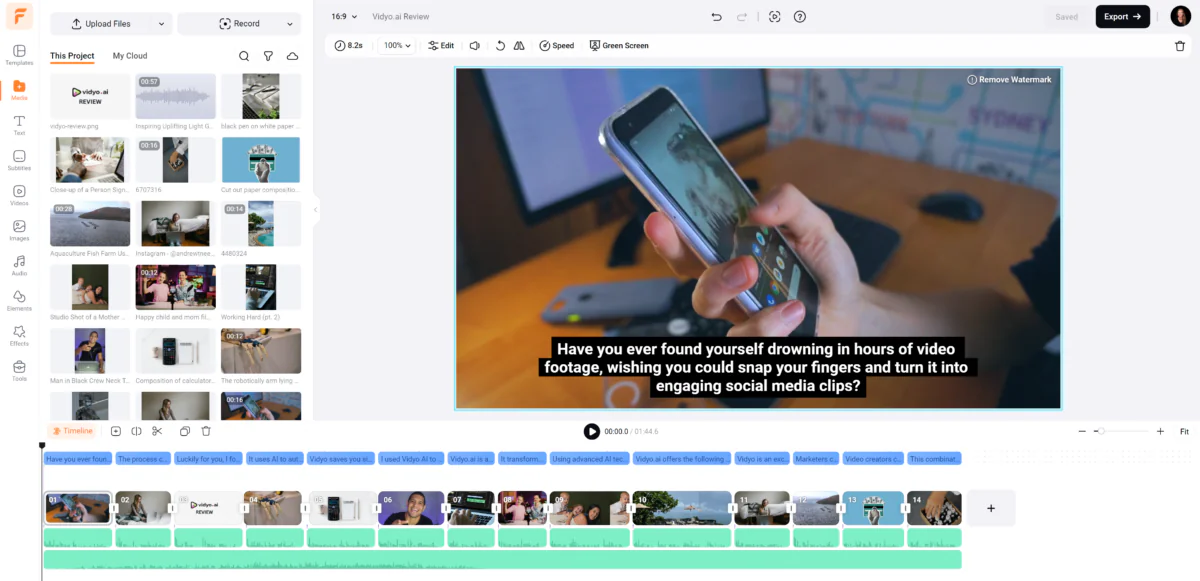
At this point, FlexClip asked me to upgrade my account to continue. Once I upgraded my account, I was taken to the FlexClip video editor!
I previewed the video and was happy with what FlexClip had created. It did a good job breaking up the text from my article into individual scenes, automatically generating subtitles, and adding an AI voiceover. Even some instrumental background music played in the background that fit with the content!
While most of the videos and images FlexClip added to the scenes aligned with the script, some of them didn't align at all. For example, one of the scenes had a family photo, another had a video of a resort, and another included what looked to be someone pulling out essential oils from a box. These images and videos have nothing to do with what the video was about (a software review).
Regardless, these videos and images were easy to replace. I could upload my own media by going to “Media” on the left, or I could replace it with stock images and videos by going to “Videos” or “Images.” All I had to do was click and drag on the video/photo on top of the media I wanted to replace in the timeline!
It's also worth noting that I still found it limiting despite upgrading my plan, which was a bit frustrating. The Plus plan I was on only allowed me to use five stock videos per project, meaning I couldn't replace some of my media with something more suitable.
Once I finished my video, I previewed it the whole way through to ensure everything looked how I wanted it to. I then went to “Export” on the top right. I could export my content as a video, GIF, or audio.
A few minutes later, FlexClip exported my video! Here's how it came out:
Overall, FlexClip offered me a user-friendly experience, making it an excellent starting point for anyone looking to create AI-generated videos with little effort or expertise. It's one of the easiest AI video editing platforms I've tried!
Top 3 FlexClip Alternatives
Here are the best FlexClip alternatives I've tried that you may want to consider.
Pictory
The first FlexClip alternative I recommend is Pictory. It's very similar to FlexClip, with advanced AI features for video creation and editing. However, what stands out about Pictory is its ability to turn scripts and blog posts into engaging videos. FlexClip and Pictory offer user-friendly interfaces, extensive stock libraries, and a range of customizable templates, making them accessible to users of all skill levels.
Both platforms are designed for ease of use, catering to beginners with intuitive, drag-and-drop interfaces. They each provide customizable templates that help kickstart video projects quickly.
Pictory and FlexClip also offer extensive libraries of royalty-free music, photos, and videos, so you have ample resources to enhance your content. Both platforms are cloud-based, meaning you can access tools and projects from any internet-connected device without downloading software.
Where Pictory stands out is its advanced AI-driven features, such as automatic captioning and the ability to convert scripts and blog posts into videos. These capabilities are particularly beneficial for creating content efficiently from existing text.
FlexClip, on the other hand, focuses more on providing a broad range of customizable templates and creative tools. These tools include animations and transitions to enhance video quality and engagement.
If you’re looking for a platform with powerful AI features that can quickly turn text into engaging videos, Pictory is the best choice. Alternatively, if you prefer a platform with extensive templates and creative editing tools for a wide range of video projects, FlexClip is an excellent choice!
Read my Pictory review or visit Pictory!
Synthesys
Synthesys is the next FlexClip alternative I'd recommend. I love Synthesys for integrating over 300 high-quality AI-generated voices and over 80 avatars, making video production incredibly efficient and professional.
The platform excels with its extensive library of lifelike voices and avatars. These AI voices and avatars take content quality and personalization further than FlexClip, which lacks these features.
Synthesys is also great at producing engaging videos quickly without complicated setups. However, its focus on AI-driven content often lacks the personal touch and creativity found in more traditional video production and editing.
Meanwhile, FlexClip offers a user-friendly interface with a drag-and-drop video editing system. It also provides many customizable templates and stock image, video, and audio resources.
FlexClip is excellent for anyone wanting access to creative tools and extensive stock media options. However, its free plan may be restrictive, with its watermarks and feature limits.
If you want access to realistic AI voices and avatars for a bit more personalization, Synthesys is an excellent choice. For a user-friendly video editing experience with extensive resources, FlexClip is a great choice!
Read my Synthesys review or visit Synthesys!
Deepbrain AI
The final FlexClip alternative I recommend is Deepbrain AI. It offers impressive text-to-video capabilities and an extensive library of over 100 lifelike AI voices and avatars.
Both FlexClip and Deepbrain AI offer user-friendly solutions for video creation. FlexClip stands out with its drag-and-drop interface, extensive stock library, and thousands of customizable templates. The platform is perfect for those seeking a wide range of creative options and collaboration features. However, its reliance on AI can make videos feel less personal.
Meanwhile, Deepbrain AI stands out with its powerful text-to-video capabilities. It lets you transform text, blogs, or URLs into engaging videos in minutes and provides a wide range of lifelike AI voices and avatars to give your videos a personal touch.
If you’re looking for a robust and user-friendly platform with extensive creative tools, FlexClip is your best bet. However, if you want a fast and innovative way to create videos from text with access to AI voices and avatars, Deepbrain AI is the way to go!
Read my Deepbrain AI review or visit Deepbrain AI!
FlexClip Review: The Right Tool For You?
After exploring FlexClip's features and testing it for myself, I can say it is one of the easiest AI video editors I've tried. It has a user-friendly interface with extensive resources, including 6,000+ customizable templates and an unlimited stock library. It's an excellent choice for a wide range of video projects! Plus, its AI-powered tools streamline video creation, making it accessible even for beginners.
However, the free and basic plans felt limiting. For example, the free plan exports videos with watermarks, and the Plus plan only let me use five stock videos and audio per project. I'm also concerned about the reliance on AI, which can sometimes lead to a lack of personal touch, resulting in lower levels of viewer engagement.
Despite these drawbacks, FlexClip's overall ease of use makes it a solid choice for many users. It's particularly suitable for beginner video editors intimidated by professional video editing software.
If you're looking for a user-friendly platform with extensive resources and AI tools, FlexClip is an excellent choice. For those seeking more advanced AI features or a more personal touch in video production, here are my top recommendations:
- Pictory is ideal for turning scripts and blog posts into engaging videos with advanced AI features.
- Synthesys best integrates high-quality AI-generated voices and avatars for a more personalized touch.
- Deepbrain AI excels in text-to-video capabilities with a range of lifelike AI voices and avatars for rapid video creation.
Thanks for reading my FlexClip review! I hope you found it helpful. FlexClip offers a free plan, so why not try it and see how it suits your video creation needs?
Frequently Asked Questions
Is FlexClip worth it?
FlexClip is worth it for many reasons. It has a user-friendly interface, 6,000+ templates, and affordable pricing. Overall, it's a flexible and budget-friendly tool for video creation!
Is FlexClip really free?
FlexClip has a free plan with basic features perfect for beginners who want to try the platform. However, the videos on the free plan come with watermarks. You'll want to upgrade to a premium subscription for fewer limitations and advanced features. Check out FlexClip's pricing to find the best option for your video creation needs.
What is better than FlexClip?
Other FlexClip options are Pictory, Synthesys, and DeepBrain AI. Pictory turns written content into videos, Synthesys uses AI voices and avatars, and DeepBrain AI offers powerful text-to-video capabilities. Each platform has unique features for different video creation needs.
What are the limitations of FlexClip?
FlexClip's limitations include watermarked videos on the free plan, restrictions on video length, and stock video access. The basic plan also limits the number of stock videos per project. FlexClip relies heavily on AI, which can affect creativity and personal touch.
What is FlexClip used for?
FlexClip is a user-friendly, flexible video-making tool for business, marketing, education, or personal projects. It has an easy-to-use interface and an extensive library of media assets. With FlexClip, anyone can create professional-looking videos, even without editing experience.
Does FlexClip use AI?
FlexClip uses AI technology to make video creation easier and more enjoyable. It offers tools like AI Text to Video, AI Auto Subtitle, and AI Background Remover. These AI tools help simplify the video-making process and make it more efficient for users.
Is there a free AI video generator?
FlexClip and Synthesys are AI video generators that offer free plans. Meanwhile, Pictory and Deepbrain AI provide free trials of their tools.
How long can a FlexClip video be?
A FlexClip video on the free plan can be up to 10 minutes long. For paid users, video export length is unlimited! This unlimited export time gives you a lot of room for video creation, allowing you to make detailed and interesting videos that fit your needs.


#000, #3D, #ADD, #Ai, #AIImage, #AiTools, #AIVideo, #AIPowered, #Amp, #Animations, #Art, #Article, #Articles, #Assets, #Audio, #Avatars, #Awareness, #Background, #Blog, #Blue, #Box, #Branding, #Browser, #Budgets, #Business, #Change, #ChatGPT, #China, #Cloud, #Collaboration, #Colors, #Communications, #Complexity, #Compress, #Content, #ContentStrategy, #Courses, #Creativity, #Creators, #Dashboard, #Delete, #Design, #Designers, #Development, #Easy, #Editing, #EditingSoftware, #Education, #Effects, #Event, #ExplainerVideos, #Features, #Filters, #Focus, #Freelancers, #Full, #Fundraising, #Future, #Game, #Gear, #Generator, #Generators, #Gif, #Global, #Graphics, #Hand, #Hover, #How, #HowTo, #Images, #Industries, #Industry, #Innovation, #Instagram, #Internet, #It, #Languages, #Learn, #Learning, #LESS, #Libraries, #Limiting, #List, #Marketing, #Materials, #Media, #Menu, #Merge, #Multimedia, #Music, #News, #Noise, #Oil, #One, #OnlineCourses, #Other, #PAID, #Performance, #Photo, #Photos, #Plan, #Platform, #Podcast, #PremierePro, #Pricing, #Process, #Production, #Project, #Prompts, #Read, #Reading, #RealEstate, #Reliance, #Remote, #Replacement, #Reports, #Resources, #Retention, #Reverse, #Review, #ScreenRecorder, #SEO, #Showcase, #Skills, #SmallBusiness, #Social, #SocialMedia, #Software, #Sound, #Speech, #Speed, #Store, #Stories, #Storytelling, #Strategy, #Styles, #Tech, #TechSkills, #Technology, #Templates, #Testing, #Text, #TextToSpeech, #Themes, #Tiktok, #Time, #Timeline, #Tool, #Tools, #Transform, #Trends, #Trust, #Tutorials, #URL, #Video, #VideoCreation, #VideoEditing, #VideoGenerators, #VideoProduction, #Videos, #Visibility, #Vocal, #Vocals, #WhatIs, #Work, #X, #Youtube
Published on The Digital Insider at https://is.gd/ui7kEq.
Comments
Post a Comment
Comments are moderated.