In this article, you will learn how to create an Android App Bundle (AAB) file for an Android app. An Android App Bundle is a publishing format that includes all your app’s compiled code and resources. Your application should be digitally signed with a key in order to publish it on the Google Play store. Before generating a signed AAB, make sure you have changed the package name of the application from “com.example” to something meaningful if you are planning to publish your app on the Play store. You can refer to How to Rename Package Name in Android Studio.
Generating Signed AAB using Android Studio
Step 1: Go to Build > Generate Signed Bundle or APK
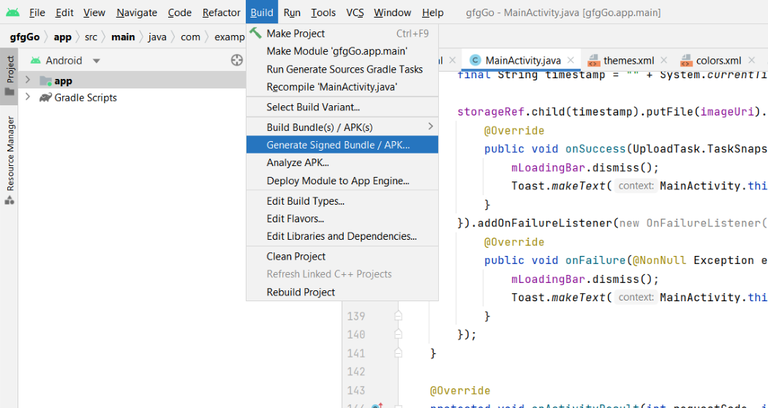
click on “Generate Signed Bundle/APK”
Step 2: Select Android App Bundle and click Next
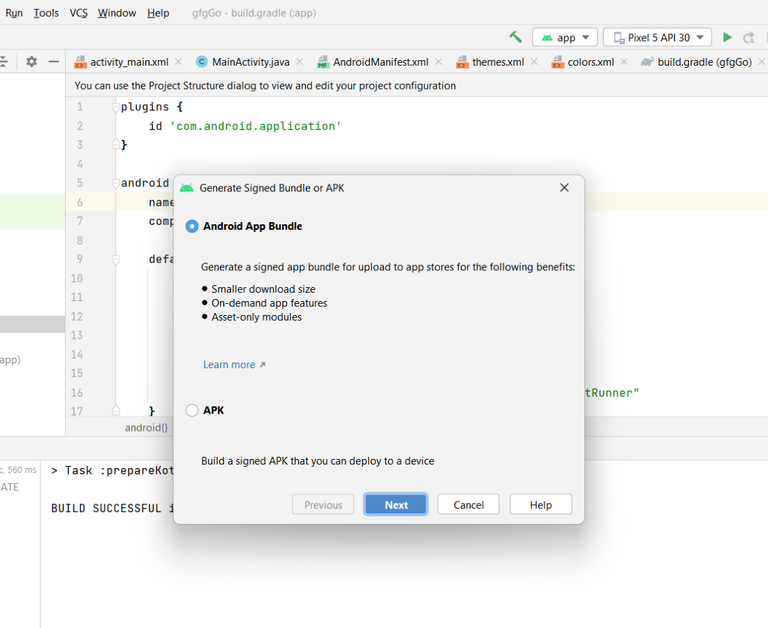
click “Android App Bundle”
Step 3: The following pop-up arises. Click on Choose existing if you already created and stored Keystore. Click on Create new to create a new Keystore.
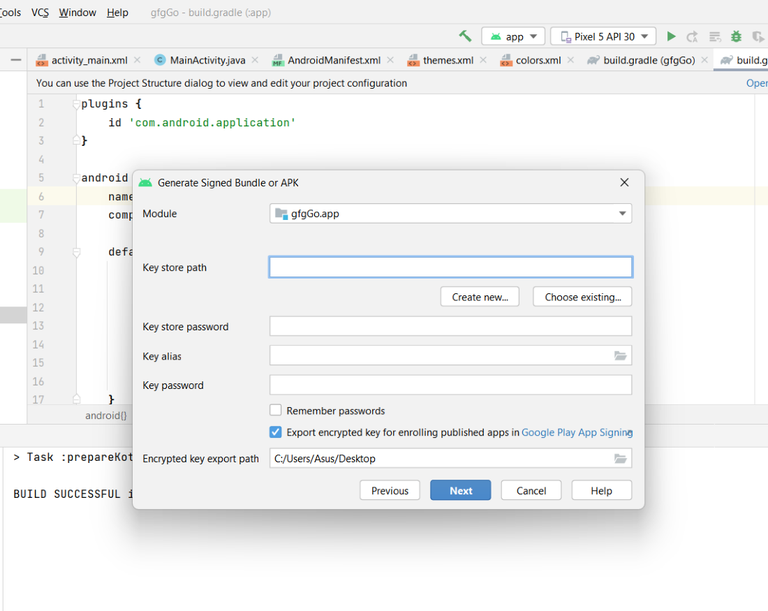
pop up after clicking “Android App Bundle”
If you click on Create new following pop-up arises.
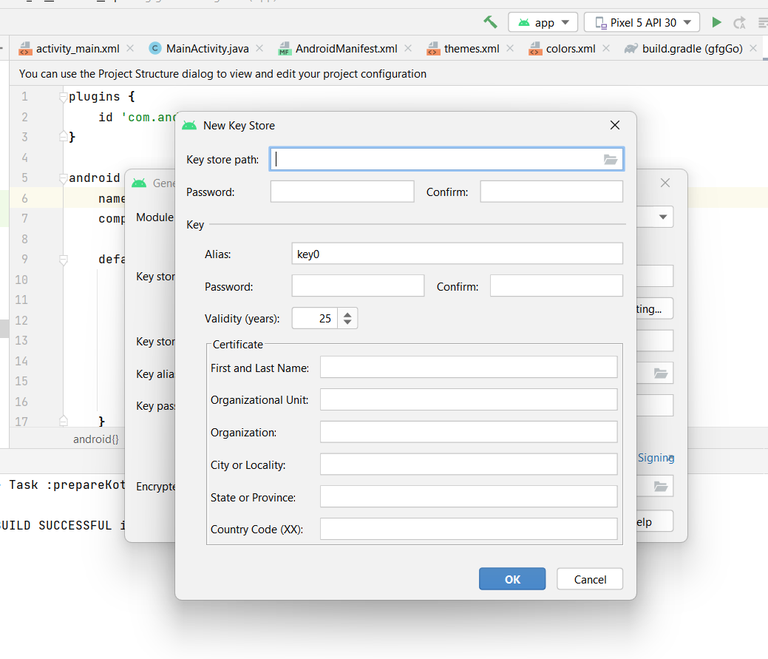
create new key store
Next, select the suitable folder where keystore should be stored and also provide an appropriate name for your keystore.
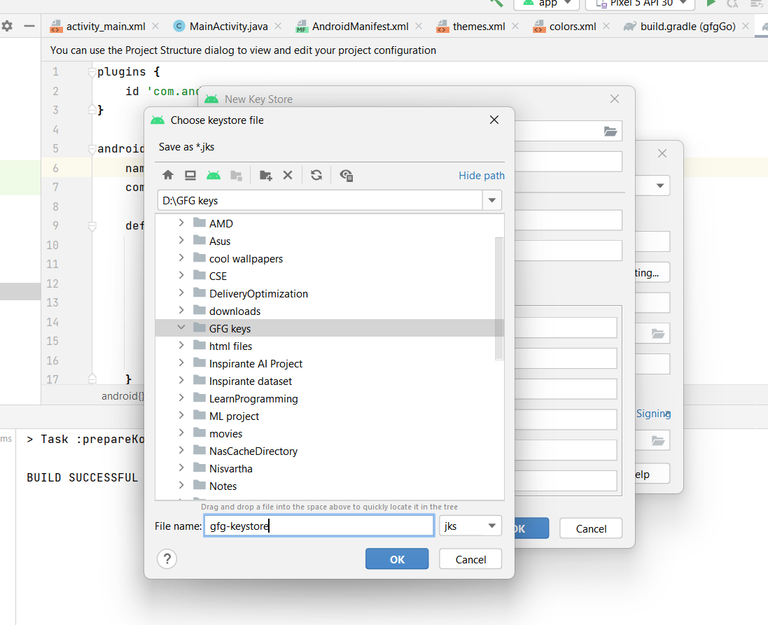
select key store path
Step 4: Next fill in other details and click OK
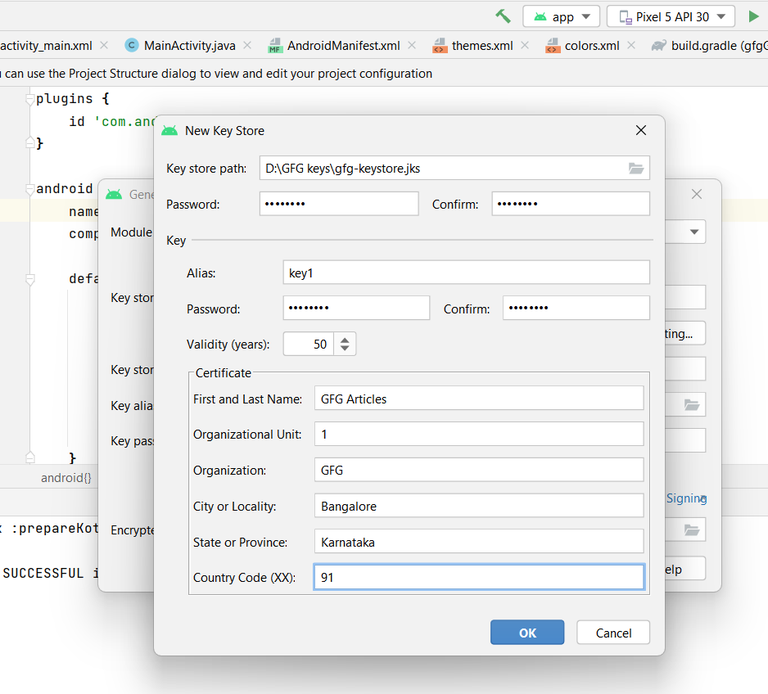
Fill other details
Step 5: Key store and other details will be filled in automatically. If you want to export the key for enrolling or other purposes tick the Export encrypted key box and provide the folder details where the key must be stored. Then click Next.
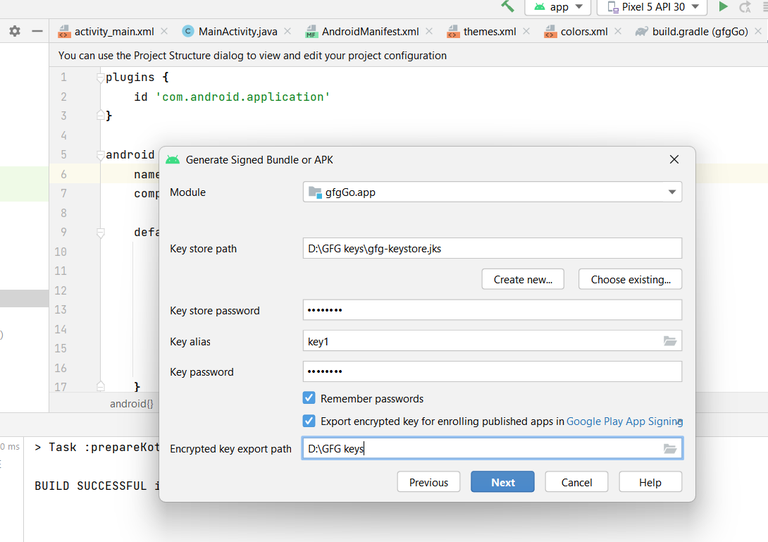
Fill other details
Then select debug if you want signed AAB file for debug purposes. Click on release if you want it to publish your application. Then click on Finish.
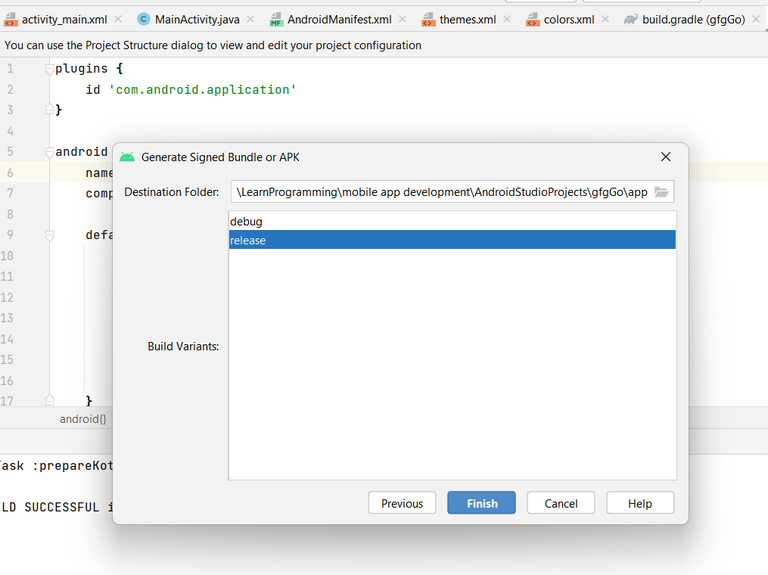
Select Build Variants
Step 6: After a successful build, you can locate the Signed AAB file by clicking locate or can find it at app -> release -> app-release.aab
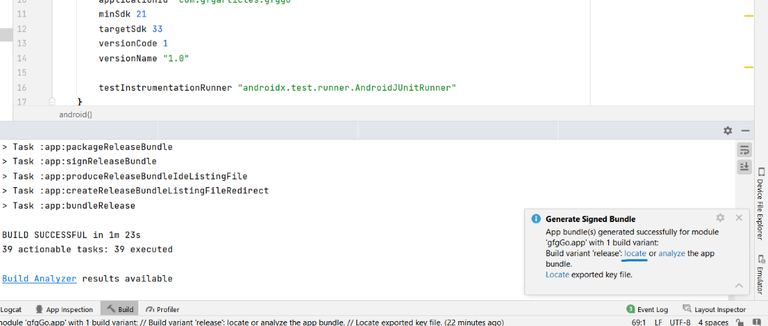
Locate signed aab file
#Android, #AndroidStudio, #App, #Article, #Box, #Bundle, #Buttons, #Code, #Data, #Details, #Google, #GooglePlay, #GooglePlayStore, #How, #HowTo, #It, #JavaScript, #Learn, #Media, #Other, #Planning, #Play, #Publishing, #Read, #Resources, #Text
Published on The Digital Insider at https://bit.ly/3ZNbM2I.
Comments
Post a Comment
Comments are moderated.